Autoplay or Autorun is an interesting thing on your computer. Turning it on or off has a major impact than you know.
To begin with, when its turned on, and you insert any external drives, it automatically recognizes what to do with the devices based on its content. So, if the device any malicious executable in it, it might auto-run and infect your computer without giving you any choice.
However, this doesn’t prevent any malware from running, it simply gives you the control to what to do with the external device.
So, here are the steps to have it turned off. Takes 2 minutes of your time! Just do it!
To begin with, when its turned on, and you insert any external drives, it automatically recognizes what to do with the devices based on its content. So, if the device any malicious executable in it, it might auto-run and infect your computer without giving you any choice.
However, this doesn’t prevent any malware from running, it simply gives you the control to what to do with the external device.
So, here are the steps to have it turned off. Takes 2 minutes of your time! Just do it!
- Go to “Control Panel”
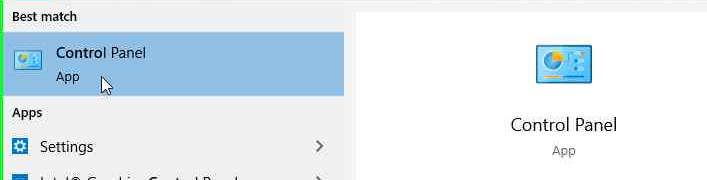
- Click on “Hardware and Sound”

- Then click on “AutoPlay”

- Uncheck “Use AutoPlay for all media and devices”

- You can even choose what to be done with each type of device you connect. For example,

- Once you are done with adjusting the settings, scroll down and click on “Save”

Ta-da! You have now disabled “AutoPlay” on your system!

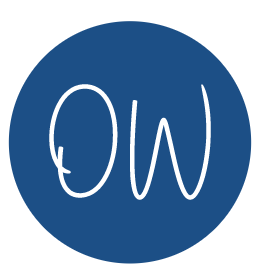

One thought on “Turn off Auto-play”